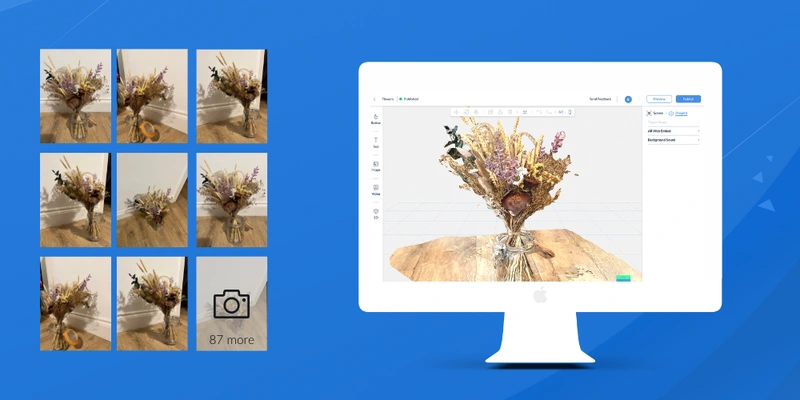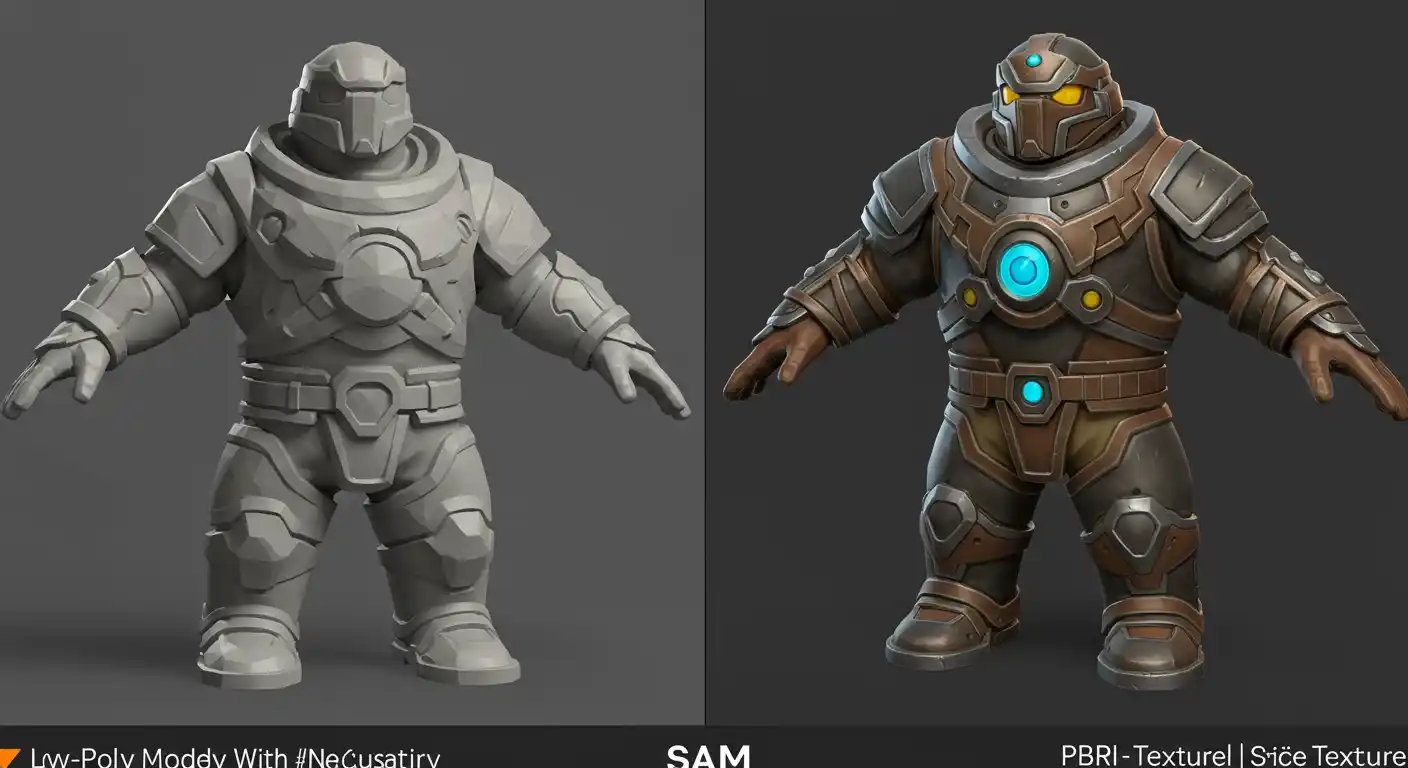How to Optimize Free 3D Assets Without Breaking the Design
by Animatics Asset Store in Blog on April 8, 2025Using free 3D assets is a great way to save time and money. But sometimes these assets are too large, too detailed, or not ready to use. If you use them as they are, your project can become slow or crash. That’s why you need to optimize them.
This guide shows you how to make your free 3D assets faster and lighter, without ruining how they look.
Why Optimization Matters
Free 3D assets often come with too many details. They may have big textures, high poly counts, or extras you don’t need.
If you use them in games, VR, or mobile apps, performance will suffer. Your app may load slowly or lag. Users may leave because of poor experience.
A lighter asset makes everything run smoother. It also helps reduce file size and memory use.
Reduce Polygon Count
The polygon count is the number of faces that make up a model. Many free 3D assets come with high poly counts for realism. But high poly means heavy files.
You can use tools like Blender or MeshLab to lower the poly count. In Blender, use the Decimate Modifier to reduce mesh complexity. You can remove 40–70% of polygons in many cases without losing visual quality.
This step is key for games or AR apps where speed matters.
Optimize Textures
Textures make your 3D model look real. But high-res textures can slow things down. Shrink large textures. Use sizes like 1024×1024 or smaller. Convert PNG or JPG files to WebP to save space. Also, combine textures into one sheet using texture atlases. This reduces draw calls, which helps performance.
Good texture size = better loading + better frame rate.
Use LOD (Level of Detail)
LOD models are smart. You make 2–3 versions of the same model—high, medium, and low detail. The high LOD is used when the object is close to the camera. The low version is used when it’s far away.
This trick is big in 3D modeling for games. It boosts frame rates and saves GPU power. Many engines like Unity and Unreal support it natively.
Remove Extra Stuff
Free 3D assets often have extra things like:
- Hidden meshes
- Unused materials
- Rigging or animations you don’t need
Clean the model before using it. Delete what you won’t use. In Blender, this is easy to do with a few clicks. Cleaner models = smaller size = faster load times.
Simplify Materials and Shaders
Complex materials look great but can slow rendering. Try to:
- Use simple shaders
- Limit transparency and reflections
- Bake lighting into textures
Baking is when you save lighting and shadows into a texture. It looks good and runs fast. Games, VR, and mobile apps benefit most from baked lighting.
Check File Format
Use lightweight formats like .glTF, .FBX, or .OBJ. The .glTF format is great for web and mobile. It supports compressed textures and works in real-time engines. It’s fast and widely supported.
Test and Preview Often
Every time you change a model, test it in your app or engine. Make sure:
- It loads quickly
- It looks good
- Nothing is broken
Preview it under different lighting or angles. This ensures it still fits your design.
Use Tools That Help
Here are some tools to make things easier:
- Blender (free): Edit models, reduce polys, bake textures
- MeshLab (free): Simplify models, fix mesh issues
- Simplygon (paid): Auto-generate LODs and optimize assets fast
- GIMP or Photoshop: Resize or convert textures
These tools are popular in the 3D modeling world and work well for optimizing free 3D assets.
Animatics Asset Store: Ready-to-Use, Optimized Assets
Want to skip most of the hard work? Check out Animatics Asset Store. It’s packed with free 3D assets that are already optimized. You’ll find assets for:
- Games
- AR/VR
- Product showcases
- Web and mobile apps
Their models come with clean geometry, simple textures, and low file size. That means you don’t need to spend hours fixing them. Whether you’re working solo or in a team, it helps you move fast without losing quality.
Final Thoughts
Using free 3D assets is smart. But if they aren’t optimized, they can slow down your project.
To fix this:
- Reduce polygons
- Compress textures
- Use LODs
- Remove unused stuff
- Simplify materials
- Pick the right format
- Test often
Or, skip all that and grab assets from Animatics Asset Store. They save you time and are ready to use. With the right steps, your 3D models will look great and run fast. That’s the sweet spot every designer wants.